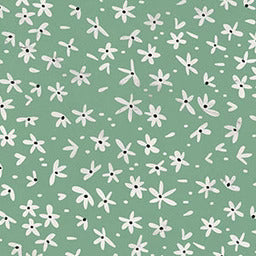Why Is My AirPod Case Flashing Green?
31 Jan 2022
Why is my AirPod case flashing green? What does the green flashing light mean and how do I fix it?
If you want an answer to these questions, you’ve come to the right place. When an AirPod case starts flashing green, it means that there’s a problem.
A green light is universally known to be a good indicator. Which can make it confusing when your AirPod case is flashing green.
AirPod cases have an LED status light that changes color depending on several factors. The light usually indicates the charge status or connection status.
So what does the flashing green indicate? Below we discuss what this light means and how you can resolve the issue.
Why Does An AirPod Case Flash Green?

A flashing green light usually happens when one of the AirPods becomes unrecognizable to the case.
In normal circumstances, the LED light shows the pairing or battery status. But sometimes, a flashing green light comes on when the AirPods are back in the case.
This indicates a problem with either the AirPods, the case, or both. Responses from users who have had this problem have a common factor.
When they remove the faulty AirPod from the case, the green light stops flashing. The real question now is: why are your AirPods acting up?
Let’s take a look at possible reasons or issues that could be causing this.
Possible Reasons Why Your AirPod is Acting Up
Several common issues can cause the case to not recognize one earbud. These are only examples, and might not be the issue at hand.
Possible issues include:
- Charging-related issues: one or both AirPods were not placed properly for charging.
- Your phone is set to mono: your phone is set to pair with only one earbud.
- One or both earbuds suffered physical damage or have manufacturing defects.
- Inconsistent audio: only one delivers sound, or the sound cuts out frequently.
The best way to solve all these issues is to reset your AirPods. A factory reset is a quick fix for these common problems.
How To Reset Your AirPods
Resetting Your AirPods Pro (or a wireless compatible Gen 1 and 2)
Please note that resetting your AirPods will disconnect them from all paired devices. The reset will restore the factory settings to your AirPods.
Also note that if have a Gen 1 or 2 and upgraded the case to wireless, that might be the issue. Device compatibility varies when upgrading to a Qi-enabled case.
You should check the iOS compatibility first, or take it to the store and have them do it. If the upgraded case is compatible, then continue reading to reset the AirPods.
Follow these steps to reset your AirPods:
- Place the AirPods in the case and close it. Wait about 30 seconds and open the lid but leave the buds inside.
- On your phone, go to “Settings” and then “Bluetooth”.
- Find your AirPods name and tap the “Information” icon beside it. This should open the AirPod’s Bluetooth menu. Click on “Forget Device”.
- Leave the AirPod case open with the buds inside. Then press and hold the button on the back.
- When the LED light turns amber, you can release the button.
- Once the light flashes white, you can reconnect to your devices.
The reset will work even if you have an AirPod case cover. Don’t know what a case cover is? An AirPod case cover is a protective cover for the AirPod case.
There are tons of designs to choose and you can get a matching iPad case too.
Our cases come in hundreds of designs, so you can have one for every occasion.
AirPods Max Reset
Now, if you have an AirPods Max, resetting it will be different from the norm. First, you will need to charge it before doing the reset. Then, follow these steps:
- Once charged, you need to find the “Digital Crown” and “Noise Control” buttons.
- Press and hold the buttons for 15 seconds.
- The light should flash amber and then white.
- Once it flashes white, you can reconnect to your devices.
Didn’t See an Amber Light During Reset?
In some cases, there won’t be a flashing amber light. In this instance, the LED might continuously flash white instead.
If this happens, don’t panic there is still a way to reset it. You’ll be resetting the network setting from your iOS device instead.
Before starting, it might be best to keep your WiFi credentials handy. Resetting the network settings will reset the WiFi settings too.
Steps to reset your iOS network settings:
- Open your device and go to “Settings” then “General” and finally “Reset”.
- Now, reset the Network Settings.
- Once you’ve completed the previous step, disconnect your AirPods. Go to “Bluetooth” and “Forget Device”.
- You can now try resetting your AirPods using one of the methods above.
If none of the above methods worked, you can try cleaning the AirPods and case. Focus on the area where the charger connects. You can also clean the inside of the case as well, and all other contact points.
Put the AirPods back in the case once clean and try resetting again. If the light still doesn’t turn amber, you might need to take them to the Apple Store.

Other Light Colors on the Case
Specific light colors have different purposes and indicate different problems. This will also depend on where the AirPods are at any given time.
The colors could mean different things when the AirPods are in the case or outside it.
Wondering which AirPods have the light on the outside of the case? That would be the case with wireless charging capabilities.
Gen 1 and Gen 2 wired charging cases have the LED inside the case. It’s located under the lid, above the AirPods’ compartment.
Now let’s look at what these different light colors represent. It’s important to know this before doing a reset.
Battery Status
The battery’s status is usually shown as green or amber. Here are the meanings for the lights.
- Green while the AirPods are in the case: this means that the case and AirPods are both fully charged.
- Green when the AirPods aren’t in the case: the case has enough juice for at least one more charge.
- Amber when the AirPods aren’t in the case: less than one full charge remains in the case.
- Amber while the Airpods are in the case: they need to be charged before use.
But what does it mean if there’s no light at all? This usually means that the AirPods, the case, or both, are depleted. Recharge it and the light should come back on.
If it doesn’t, take the AirPods to the nearest Apple Store. They’ll be able to help.
Does the AirPod case light stay on when charging? Yes, the status light will be amber to indicate that it’s charging. This light will stay on for about 8 seconds.
If you want to know the charging status, you can open the case to check the light’s color. When the case is open while charging, the light will come on again.
Amber indicates that it’s still charging. If the light is green then it’s fully charged.
If you want to know the battery’s percentage, you can check this on your device. Open the case with the AirPods still inside and look at your phone.
The AirPods’ connection animation that pops up on your screen will tell you the battery percentage.
AirPods’ Connection Status
Two common questions are, “why is my AirPod case flashing red?” or “why is my AirPod case flashing orange?”.
This usually means there’s a connection or pairing error with one or more devices. If it persists, you’ll need to unpair the device and try can. The above resetting methods will help with this too.
If there’s a white light on the case, it means that the AirPods are ready to connect.
Final Note
Restoring the factory setting to any device will fix a ton of issues. AirPods are no different.
The only problem is that few of us will willingly do this to our phones. A factory reset means losing all stored data, and backing it up can be a pain.
Luckily it’s easy to reconnect AirPods to our devices.
If the AirPod case starts flashing green after a reset, take it to the store. One of their technicians can give you an accurate assessment.
There could be a manufacturing defect and you might need a replacement. Or it could need a software update.
AirPod software updates should happen automatically when they are connected to a WiFi network.
It could be that this didn’t happen for some reason. Outdated firmware could cause the AirPods to be unrecognizable to the case.
Whatever the reason, if the reset didn’t help, it’s time to seek a professional.
Did you find our blog helpful? Then consider checking:
- Can You Overcharge AirPods Case
- How To Take AirPods Out Of Case
- How To Connect New AirPod To Case
- How To Turn Off AirPods Case
- Cute AirPod Case
- How To Clean AirPod Case Magnets
- How To Charge AirPods Case
- How Long To Charge AirPods Case
- Why Is My AirPod Case Not Charging
- How To Know If AirPod Case Is Charging
- Can You Charge AirPods In A Different Case
- Why Does My AirPods Case Die So Fast
- AirpPod Charging Case Vs Wireless
- Can You Charge Your AirPod Case Without The AirPods Inside