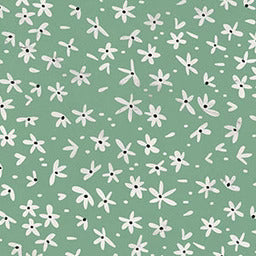iPhone Tips and Tricks (Hidden Features)
22 Oct 2025
📑 Table of Contents
- Cool iPhone Features
- Customization and Interface Tips
- Camera & Photography Features
- Battery Management & Optimization
- Siri, Voice Control and Accessibility Features
- Security & Privacy Tips
- Productivity & Efficiency
- Communication & Messaging
- File Management & Organization
- Miscellaneous Hacks and Features
- Advanced Tips (For Power Users)
- Visual and Multimedia Features
- Specific Features for Different iPhone Models
If you think you know everything there is to know about your iPhone, think again. Apple packs each device with so many tools and shortcuts that even long-time users are still uncovering new surprises. Some of the iPhone hidden features are designed to make your day-to-day tasks faster, while others are just plain fun to try out. And with each iOS update, Apple sneaks in new iPhone features that take the user experience to the next level.
This guide pulls together some of the best iPhone tricks and cool iPhone features that you may not have stumbled on yet. Searching for iPhone tips for beginners, ways to personalize your iPhone, or iPhone tips to save battery? No matter the case, there’s something here for everyone. By the end, you’ll be ready to unlock a whole new level of convenience, efficiency, and creativity from your device.
Cool iPhone Features You Probably Didn’t Know About
One of the things that keeps iPhones ahead of the curve is how many features Apple packs into every device. Aside from the usual capabilities of calling, texting, and browsing, your phone can handle everything from scanning documents to translating signs in real time. Many of these special iPhone features are hidden in Settings or show up quietly with a software update, so unless you go looking, you might never know they exist.
Take, for instance, the Back Tap feature. While it’ll be explained in detail later, the idea that you can double-tap the back of your iPhone to trigger shortcuts – like opening the camera or taking a screenshot – feels almost futuristic. It’s one of those iPhone tricks you didn’t know until someone shows you, and then you wonder how you ever lived without it. If you really want to master your phone, you should definitely explore the upcoming features.
Another example is Visual Look Up, which lets you identify plants, landmarks, or even dog breeds directly from your photos. This belongs in the category of amazing iPhone features as it combines everyday practicality with a touch of magic. Features like this transform your device from just a smartphone into a pocket-sized assistant that helps you navigate the world.
Apple also continues to surprise users with each new model. For instance, the cool iPhone tricks introduced with Dynamic Island on the iPhone 14 Pro and later, or the Action Button on the iPhone 15 Pro, show that innovation is always on the horizon. These new iPhone tips help you do more without cluttering your screen, keeping interactions seamless and intuitive.
-
- Back Tap: Trigger actions like taking screenshots or opening apps by double or triple-tapping the back of your iPhone.
- Control Center Customization: Add or remove features from your Control Center for quick access, such as screen recording or Low Power Mode.
- Dock Customization: Customize the apps in your Dock for easier access to your most-used apps.
- RAW Photos: Capture uncompressed, high-quality images for more flexibility in post-processing (available on Pro models).
- Low Power Mode: Extend battery life by limiting background activity and visual effects.
- Adaptive Power: Optimize power management based on your usage habits to extend battery life without compromising performance.
- Optimized Battery Charging: Protect battery health by charging to 80% and completing to 100% based on your routine.
- Custom Shortcuts: Automate tasks with personalized Siri commands and Shortcuts to streamline your iPhone usage.
- App Privacy Reports: Track which apps have accessed your data, such as location, microphone, and camera, for better privacy management.
- Screen Recording: Record everything on your screen, perfect for tutorials or troubleshooting, by adding Screen Recording to your Control Center.
The beauty of these iPhone tips and tricks in 2025 isn’t just in what they can do individually, but how they stack together. Once you start experimenting, whether it’s adjusting widgets on your Home Screen, fine-tuning your iPhone tips in settings, or learning iPhone tips for security - you’ll realize there’s an entire hidden layer to your device.
So, if you’ve only scratched the surface of what your phone can do, get ready. The sections ahead will walk you through all iPhone features worth knowing about. From photography hacks to productivity boosters, so you can truly make the most of your Apple device.
Customization and Interface Tips
-
Back Tap: Use the back of your iPhone to trigger actions (e.g., taking a screenshot, opening an app, etc.).

Back Tap is one of those iPhone hidden features that feels like a secret once you discover it. By simply double or triple-tapping the back of your iPhone, you can trigger actions like taking a screenshot, locking your phone, or even opening an app.
To set it up, go to Settings > Accessibility > Touch > Back Tap. Choose either Double Tap or Triple Tap, then assign the action you want. You can select from system features, accessibility shortcuts, or even your own custom iPhone tips hacks made through the Shortcuts app.
The benefit here is clear; it saves time and gives you fast, easy access to actions you use often. And if you’re worried about compatibility, don’t be. Back Tap works perfectly even when your phone is inside a sturdy protective case, including BURGA phone cases that don’t interfere with the sensors.
-
App Icons and Shortcuts: Customizing app icons and creating shortcuts for quick access.

If you’re tired of staring at the same standard app icons, Apple lets you design your own look. Using the Shortcuts app, you can create custom app icons that match your style, mood, or theme.
Open the Shortcuts app, tap the plus sign to create a new shortcut, then select Open App and choose the app you want. Tap the share icon, select Add to Home Screen, and pick a custom photo or icon. This trick doesn’t just look good–it also lets you create functional shortcuts like calling a contact or opening a specific playlist with one tap.
These Apple iPhone tricks are perfect for users who love aesthetics and productivity rolled into one.
-
Control Center Customization: Add/remove features for quick access (e.g., Wi-Fi, screen recording, torch).

The Control Center is your quick-access panel, and customizing it is one of the best iPhone features for efficiency. Swipe down from the top-right edge to open Control Centre, then tap the plus or minus icons to add or remove functions. You can add tools like screen recording, Low Power Mode, or even the Apple TV remote.
Once set, swipe down from the top-right corner of your screen to see your custom layout. This is one of those iPhone tips in settings that makes everyday actions much smoother.
-
Widgets: Add and customize widgets for quick information access.

Widgets bring live, glanceable information right to your Home Screen. Long-press anywhere on the Home Screen, tap the plus button in the top-left corner, and choose from available widgets like Weather, Calendar, or Photos. You can adjust their size and position for maximum usefulness.
This is one of the cool iPhone features Apple introduced in iOS 14, and it has only expanded since. With interactive widgets in newer iOS updates, you can even check off tasks or control music playback without opening the app.
-
Long-press App Icons: Access shortcuts directly from app icons (e.g., take a photo with the Camera app, call a contact).
Long-pressing an app icon isn’t just about moving it around. Many apps have built-in quick actions that save you a few taps. For example, long-press the Camera app, and you’ll see shortcuts for taking a selfie, recording a video, or scanning a document.
It’s one of those iPhone tips I thought everyone knew until you realize how many users still overlook it. Try experimenting with your most-used apps like Messages, Mail, and Maps, you’ll uncover a range of cool iPhone tricks hidden in plain sight.
-
iPhone Dock Customization: Manage your most-used apps for quick access.

The Dock, which is that bar at the bottom of your Home Screen, is where some of your most important phone functions are held. By default, it holds Phone, Messages, Safari, and Music, but you can swap in whichever apps you use the most.
Press and hold an app until it jiggles, then drag it down to the Dock. Organize it however you like - work apps on the left, entertainment apps on the right, or a mix that makes sense for you. If you're new to the iPhone club, this beginner tip is one of the simplest ways to find what you need when learning how to use your phone.
-
Home Screen Layout: Organize apps by creating folders and using the App Library for easy navigation.

Keeping your Home Screen clear and organized is more than just an aesthetic choice, as it makes your phone easier to use. To create folders, press and hold an app, then drag it on top of another. iOS automatically suggests a folder name, but you can rename it however you’d like.
Swipe left past your last Home Screen page to find the App Library, where all your apps are automatically sorted by category. This is one of those iPhone tips - homescreen tricks that helps reduce clutter and keeps your most-used apps just a swipe away.
-
App Clips: Use lightweight apps for quick tasks without downloading the full app.
App Clips are miniature versions of apps that don’t require a full download. For example, you might scan a QR code at a restaurant to quickly access their ordering app, or rent a scooter without installing a 200MB app.
When you encounter an App Clip, it launches instantly, saving you storage space and time. This belongs on the list of amazing iPhone features because it keeps your device light and efficient while still giving you access to what you need at the moment.
Camera & Photography Features
The iPhone has become one of the most popular cameras in the world, and for good reason. You're never surprised when you see a popular influencer or vlogger that has an iPhone to help them further their craft. Apple continues to pack in cool iPhone features that make photography easier, sharper, and more creative–whether you’re snapping quick selfies or shooting pro-level content.
Many of these tools qualify as special iPhone features because they’re tucked into the Camera app or hidden in menus, meaning users often don’t realize the power they’re carrying in their pocket. Below are some of the best iPhone tricks and iPhone tips for photos that will help you unlock the full potential of your device.
-
Use the Volume Buttons as Shutter Buttons: Taking photos without touching the screen.
Sometimes tapping the on-screen shutter button causes blur because of movement. A neat apple iPhone tip is to use the volume buttons instead. Press either the up or down button on the side of your iPhone while in the Camera app, and it works like a physical shutter.
It’s simple, but incredibly useful for one-handed shots, selfies, or when using a tripod. This small change can lead to noticeably sharper images.
-
Burst Mode: Capture fast action by holding the shutter button for multiple shots.

When you want to capture action… like a sports play or a child running… Burst Mode is one of those iPhone tricks you didn’t know you needed until the moment arrives. Simply hold down the Volume Up button, and the camera will snap a series of photos in quick succession.
To set it up, go to Settings > Camera > Use Volume Up For Burst> Enable.
Later, you can review the set and pick the best one. This feature ensures you won’t miss the perfect moment, even during fast-paced action.
-
Portrait Mode: Use for high-quality, DSLR-style portraits with blurred backgrounds.
Portrait Mode is one of the best iPhone feature Apple has introduced in recent years. It uses depth sensing to create a blurred background effect (bokeh) while keeping the subject sharp.
To use it, open the Camera app, swipe to Portrait mode, and frame your subject. “Portrait Lighting” options also let you add studio-like effects. It’s a professional-looking feature built right into your phone and a must-know iPhone tip for camera enthusiasts.
-
Live Photos: Take moving photos that capture moments before and after the picture is taken.
Live Photos combine still images with short video clips, capturing a few seconds before and after the shot. To activate it, tap the Live Photos icon (a circle with rings) in the Camera app.
This is one of those amazing iPhone features that lets you relive moments with sound and motion, not just a static picture. Long-press the photo in your gallery to see it come alive.
-
Night Mode: Automatically activates in low-light settings for better photos.

Night Mode is a fantastic iPhone feature designed for low-light photography. When your phone detects dim lighting, the Night Mode icon appears in the Camera app. Tap it to adjust exposure time for brighter, clearer images. You can activate it manually in camera app
For best results, hold your phone steady or use a tripod. This tip shows how Apple continues to push the boundaries of what smartphone cameras can do.
-
Time-Lapse: Capture fast-moving scenes (like sunsets) in a shortened video format.
Have you ever wanted to film a sunset, traffic flow, or clouds drifting across the sky? Switch to Time-Lapse mode in the Camera app. The iPhone automatically adjusts the frame capture rate to compress long periods of time into a short, smooth video.
-
RAW Photos: Take uncompressed, high-quality images (available on Pro models).

If you’re into serious photography, Pro models allow you to shoot RAW. RAW files capture more detail and color data than compressed JPEGs or HEICs.
To enable, go to Settings > Camera > Formats and turn on Apple ProRAW. Once activated, you’ll see a RAW toggle in the Camera app. This iPhone photo editing feature is perfect for photographers seeking flexibility in post-processing.
-
Depth Control: Adjust focus after taking a photo in Portrait Mode.
Depth Control allows you to change the level of background blur even after taking a photo. Simply open the photo in the Photos app, tap Edit, then adjust the depth slider.
This is one of those iPhone tricks you didn’t know could turn a regular photo into a more artistic one. It’s especially handy for portraits where you want just the right balance of sharpness and blur.
-
Cinematic Video Mode: Focus shift for pro-level video editing effects (Pro models).
Apple introduced Cinematic mode alongside the Iphone 13 and 13 Pro, and this feature mimics the rack-focus effect used in professional films. The iPhone automatically shifts focus between subjects, but you can also tap the screen to adjust manually.
This video feature is a game-changer for creators who want polished, movie-like footage without needing expensive gear.
-
Macro Photography: Close-up shots with high detail (Pro models).
Macro mode allows you to take sharp close-ups of objects like flowers, insects, or textures. Simply bring the camera close to your subject, and the lens automatically adjusts.
This falls under special iPhone features because it’s hardware-driven and only available on Pro models. It opens up a new world of photography possibilities right on your phone.
-
Visual Look Up: Identify objects and text in photos.
Visual Look Up uses machine learning to recognize objects in your photos. Open a picture in the Photos app, swipe up, and look for the info icon with stars. From there, your iPhone may identify plants, pets, landmarks, or text.
It’s one of the most amazing iPhone features because it blends convenience with real-world knowledge. Whether you’re curious about a flower you snapped or need to copy text from an image, this feature delivers.
-
Photo Editing: Basic photo edits like brightness, contrast, filters, and crop.

The built-in Photos app is packed with editing tools that rival third-party apps. Tap Edit on any photo to adjust brightness, contrast, saturation, or add filters. You can also crop, rotate, or straighten images.
These iPhone tips for photos are beginner-friendly yet powerful enough for advanced users. Editing directly in the Photos app keeps your workflow fast and simple.
Battery Management & Optimization
Battery life is always top of mind for iPhone users, and Apple has built in plenty of iPhone updates to save battery and extend the lifespan of your device. From adjusting brightness to optimizing charging, these iPhone tips in settings ensure you get the most out of your phone every day.
-
Low Power Mode: Extend battery life by limiting certain background tasks.

Low Power Mode is one of the most basic yet incredibly effective iPhone features for your battery. When activated, it reduces background activity like mail fetch, visual effects, and automatic downloads.
To turn it on, go to Settings > Battery or swipe into Control Center and tap the battery icon. You’ll notice the battery indicator turning yellow. It’s a must-use trick when you’re on the go and can’t recharge right away.
-
Battery Health Monitoring: Track battery health and optimize charging to extend lifespan.

Apple also includes special iPhone features for monitoring battery health. To find it, go to Settings > Battery > Battery Health, you can see your battery’s maximum capacity and whether it supports peak performance.
This feature helps you decide when it’s time for a replacement and ensures you’re charging responsibly to avoid long-term damage.
-
Screen Brightness & Auto-Brightness: Manually adjust or set auto-brightness to save power.

Your display is one of the biggest drains on battery life. Reducing brightness or enabling Auto-Brightness can make a noticeable difference.
Go to Settings > Display & Brightness to adjust manually, or toggle Auto-Brightness under Accessibility > Display & Text Size. These iPhone brightness adjustments help strike a balance between visibility and conservation.
-
Disable Background App Refresh: Save battery by turning off background app data sync.

Background App Refresh lets apps update even when you’re not using them, but it can also drain power. To manage it, go to Settings > General > Background App Refresh and choose Off or Wi-Fi only.
This is one of those iPhone tricks that extends battery life without sacrificing too much functionality.
-
App Usage Insights: See which apps are using the most battery and data.

If your iPhone is draining quickly, check which apps are responsible. Go to Settings > Battery and scroll down to see a list of apps with their battery usage percentage.
This iPhone tip for memory and monitoring helps you identify problem apps and adjust your habits accordingly.
-
Optimized Battery Charging: Automatically charge the battery to 80% and delay full charging to reduce wear.

Optimized Battery Charging is designed to extend battery lifespan by learning your charging routine. It keeps the charge at 80% and only completes to 100% when it predicts you’ll need it–usually right before you wake up.
To enable it, go to Settings > Battery > Charging. This belongs among the best iPhone features for protecting your device long-term.
-
Power Management: New Adaptive Power settings to better manage battery life based on usage patterns.

With iOS 18, Apple gave iPhones a smarter way to handle power management. Instead of just running at full speed all the time, your phone actually learns your daily habits and adjusts things like background activity and performance on the fly. The goal is to keep your phone running smoothly while also protecting the battery so it lasts longer.
You can find these tools in Settings > Battery > Power Mode. This kind of adaptive power regulation is one of the new iPhone features that helps your device last longer without you needing to micromanage settings.
Siri, Voice Control and Accessibility Features
Siri has grown far beyond a simple voice assistant. With each iOS update, Apple adds cool iPhone features that make Siri more intuitive, powerful, and customizable. Whether you’re multitasking, hands-free, or looking for automation, these Apple iPhone tips can save time and effort.
-
Use Siri for Hands-Free Control: Set reminders, send messages, or control apps.
By saying “Hey Siri” or “Siri” you can ask your phone to send a text, set an alarm, or even play music. This belongs in the list of iPhone tips for convenience because you can manage playback without touching the screen. It’s perfect when driving, cooking, or working out.
-
Custom Siri Shortcuts: Automate actions using personalized commands.
The Shortcuts app lets you create custom commands that Siri can run for you. For example, you could say “Heading home” and have Siri send a text, turn on Do Not Disturb, and start directions.
This tip turns Siri into a true personal assistant tailored to your daily routine.
-
Siri Suggestions: Let Siri recommend actions based on your usage patterns.

Siri Suggestions are Apple’s way of making your iPhone feel more intuitive. The feature watches for patterns in your routines and then surfaces shortcuts and actions right when you’re most likely to need them.
In Settings > Apple Intelligence & Siri, you can enable Siri Suggestions. These appear in Search, on the Lock Screen, or in apps, giving you quick access to what you often do, like calling a contact at your usual time or opening a playlist.
This is one of those iPhone tips we thought everyone knew, but many people overlook it.
-
Change Siri Language: Change Siri’s language or voice for diverse preferences.

You can switch Siri to different languages and accents in Settings > Apple Intelligence & Siri > Language. This is useful for bilingual users or for learning pronunciation in another language.
This is one of the iPhone features for beginners who want to make their device feel more personal.
-
Use Voice Dictation: Dictate messages and emails instead of typing.
Tap the microphone icon on the keyboard and speak; your words will appear as text. It’s a fast way to send messages hands-free. This iPhone tip for messaging is especially helpful for busy multitaskers.
-
Enable Voice Control: Navigate your iPhone using just your voice, for accessibility.

Voice Control lets you operate your iPhone entirely by speaking. To set it up, go to Settings > Accessibility > Voice Control. You can open apps, swipe, or even dictate passwords.
This is one of the special iPhone features that extends beyond Siri, offering full accessibility for users who need or prefer to navigate by voice.
-
Eye and Head Tracking: Use your iPhone hands free
Eye Tracking is one of the latest examples of how Apple has gone above and beyond to build accessibility features right into the iPhone. It uses the front-facing camera and on-device machine learning to follow your gaze. With just your eyes, you can navigate apps, open menus, and even select items on the screen without touching the device. For people with mobility or motor disabilities, it opens up a level of independence that may have been difficult to achieve before, giving them full control over their iPhone in a way that feels natural and effortless.
Alongside that, Head Tracking provides another way to go hands-free. By moving your head slightly in different directions, you can control the iPhone’s cursor or trigger certain actions. This is particularly empowering for people with limited hand movement, but it’s also useful for everyday situations. Whether your hands are busy cooking, working out, or just full, head tracking lets you keep using your iPhone without interruption.
Together, these features highlight how accessibility tools aren’t just for people with disabilities - they enhance the experience for everyone. Eye and Head Tracking make the iPhone more flexible, intuitive, and responsive to the way you want to use it.
Security and Privacy Tips
iPhones are known for strong security, but there are still hidden tips and tricks for security that every user should know. Apple continues to roll out new iPhone features focused on privacy, making sure your data is safe while giving you more control.
-
Face ID: Unlock your iPhone and authorize payments using facial recognition.

Face ID is one of the most widely recognized iPhone features. It uses advanced facial mapping for secure authentication. You can set it up in Settings > Face ID & Passcode. It’s fast, convenient, and secure.
-
Touch ID: Use your fingerprint for quick unlocking (available on older models).
Apple still has Touch ID, but its availability depends on the device. Newer iPhones (since the iPhone X) use Face ID, but older iPhones like the iPhone 8 and the iPhone SE (2nd and 3rd generation) retain Touch ID, a trusted Apple iPhone feature. Set it up in Settings > Touch ID & Passcode and use it to unlock, pay, or log in securely.
-
Privacy Settings: Control what apps can access (camera, microphone, location).

In Settings > Privacy & Security, you can manage permissions for apps. This is a must-know iPhone tip that works for your privacy settings, letting you decide who gets access to sensitive features.
-
App Privacy Reports: See which apps are tracking your data and adjust permissions.

With iOS 15 and later, you can generate App Privacy Reports in Settings > Privacy & Security > App Privacy Report. This feature shows which apps used your microphone, camera, or location recently. It’s one of those iPhone tips you didn’t know but you definitely should.
-
Tracking Prevention: Disable app tracking to prevent apps from following you across websites.
![]()
Apple introduced App Tracking Transparency, letting you block apps from tracking your activity. To disable it, Go to Settings > Privacy & Security > Tracking. This is one of the best iPhone features for protecting your online identity.
-
App Privacy Labels: See what data apps collect before downloading them.
In the App Store, every app has a Privacy Label listing the types of data it collects. This download feature helps you make informed choices before installing apps.
-
Two-Factor Authentication: Add an extra layer of security to your Apple ID and accounts.

Enable 2FA in Settings > [Your Name] > Sign-In & Security > Two-Factor Authentication. It requires both your password and a verification code, making your account much harder to hack. It’s one of the most essential iPhone tips and password tricks you can use.
-
Find My iPhone: Track your iPhone’s location, lock it remotely, or erase it if lost.

If your phone goes missing, Find My iPhone is a lifesaver. Enable it in Settings > [Your Name] > Find My. This iPhone tip for if your phone gets lost highlights a feature that should be on every device.
-
Hide Sensitive Photos: Use the Hidden Album to store private photos or videos.
In the Photos app, select a picture, tap Share, then Hide. Hidden photos go into a locked album only accessible with Face ID, Touch ID or Passcode. This is one of the most practical iPhone tips for keeping private content safe.
Productivity & Efficiency
iPhones aren’t just for entertainment; they’re all also powerful productivity tools. Apple has built in features that help you stay organized, save time, and streamline your workday. These 2025 iPhone tips are especially useful for professionals, students, and anyone who wants to get more done with less effort.
-
Text Replacements: Create custom shortcuts for common phrases or email signatures.

This Apple iPhone trick lets you create typing shortcuts for phrases you often use. For example, typing “omw” can automatically expand to “On my way!”
Go to Settings > General > Keyboard > Text Replacement to set it up.
It’s one of the best iPhone message hacks for saving time and cutting down on repetitive typing.
-
QuickApp Switching: Swipe between open apps without closing them.
Instead of returning to the Home Screen every time, just swipe up from the bottom and pause, then slide left or right to switch apps. This is one of those homescreen shortcuts that makes multitasking smoother.
-
Focus Mode: Set up different modes to minimize distractions (Work, Personal, Sleep, Etc.).

Focus Mode helps filter notifications so you can concentrate on what matters. Go to Settings > Focus to create different profiles–like Work, Sleep, or Personal. You decide which apps and contacts can reach you. This tip is designed for productivity and balance.
-
Screen Time Management: Set time limits on apps to help with focus.

In Settings > Screen Time, you can set daily app limits, schedule downtime, or track your usage habits. This is one of those iPhone features that doubles as both a productivity and wellness tool.
-
Notes App: Scan documents, create checklists, and use handwriting recognition.
The Notes app isn’t just for jotting ideas. You can scan PDFs, draw with your finger, or even search handwritten notes. It’s one of the most underrated cool iPhone features for staying organized without third-party apps.
-
Custom Alerts: Set up custom notifications for messages, emails, and reminders.

Custom alerts make sure you never miss important updates. In Settings > Notifications, you can assign unique tones or vibrations to contacts or apps. This iPhone trick is handy for knowing who’s reaching out without even looking at your screen.
Communication and Messaging
Apple has always put a big emphasis on communication, and the Messages app is packed with cool tricks for staying connected. These call and messaging tools go beyond simple texting, making conversations more secure.
-
Message Pinning: Pin important conversations to the top of the Messages app.
Swipe right on a conversation and tap the pin icon. This keeps your favorite chats at the top, so you don’t have to scroll. It’s a must-use iPhone feature for those who want to keep up with and recall important threads.
-
Send Check-In Alerts: Share your location with friends and family automatically.

Introduced in iOS 17, Check-In lets you send an automatic update to let someone know you’ve arrived safely. Go to a conversation, tap the plus icon, and select Check In.
-
Schedule Messages: Set specific times for messages to be sent (via iOS 16+).

With automation in the Shortcuts app, you can schedule messages to send later. It’s one of those iPhone message tricks that’s helpful for birthdays, work reminders, or time zone differences.
-
Group Messaging Features: Name group chats, mention users, and customize settings.
Tap the group name at the top of a chat to rename it, add a photo, or adjust settings. You can also mention users with “@Name” to grab their attention. These iPhone message upgrades make group chats easier to manage.
-
Send Audio Messages: Record and send voice memos through iMessage.

Press the plus symbol and select "Audio" to record and send an audio clip instantly. This is perfect for times when typing isn’t convenient.
-
Filter Unread Messages: Hide messages that you have read for a cleaner inbox.

With iOS 16+, you can filter unread messages by tapping Filters in Messages. Organization is always a good thing, right? Separating your unread messages helps organize clutter without losing track of important texts.
File Management and Organization
Keeping files organized doesn’t have to mean downloading dozens of apps. Apple has built in features to make file storage and sharing seamless. This tip shows you how to manage documents, photos, and more without leaving your device.
-
Files App: Organize documents, photos, and videos across iCloud and local storage.

The Files app is Apple’s hub for managing content. You can browse iCloud Drive, On My iPhone storage, and even third-party services like Google Drive or Dropbox. This tool lets you tag, search, and organize files so they’re easy to access later.
-
Mark Up PDFs: Annotate, highlight, and draw on PDFs directly from the Files app.
Open a PDF in Files, tap the Markup tool (a pen icon), and start writing, highlighting, or signing documents. This iPhone editing tip highlights a feature that is especially handy for students and professionals.
-
AirDrop: Quickly send and receive files and photos to other Apple devices nearby.

AirDrop is one of the most well-known special iPhone features. Swipe into the Control Center, turn on AirDrop, and choose whether to share with Contacts or Everyone nearby. Then tap Share on any file or photo and select the recipient.
It’s a secure, fast, and wireless way to send photos, videos and other files.
-
Cloud Backup: Backup iPhone data to iCloud for easy restoration.

In Settings > [Your Name] > iCloud > iCloud Backup, you can turn on automatic backups. This ensures photos, messages, and settings are stored safely.
Miscellaneous Hacks and Features
Beyond the major tools, there are a ton of iPhone tricks you didn’t know were hiding in plain sight. These little-known functions make everyday life simpler.
-
Use iPhone as a Magnifying Glass

Apple also offers a dedicated Magnifier app. This tool turns your iPhone’s camera into a powerful magnifying glass, making it much easier to read fine print, menus, or labels without straining your eyes.
-
Use iPhone as a Measure and a Level Tool: Use the Measure app to measure angles and distances.

The Measure app includes a built-in level. Open the app, tap Level, and place your iPhone on a surface. It’s one of those iPhone hacks many people overlook.
-
Quick Wi-Fi Access: Share your Wi-Fi password automatically with a friend.
When another Apple user tries to connect to your Wi-Fi, you’ll get a prompt to instantly share your password … no typing required. This makes it much easier to get friends and family online without the hassle of digging through settings or reciting a long, complicated password. It’s not only faster, but also more secure since you’re never actually revealing the password itself.
-
Translate Text: Translate text in images and websites using iOS built-in features.

Highlight text in Safari or Photos, then tap Translate. This iPhone feature is great for travelers and students.
-
Offline Maps: Download maps for offline use, great for travel or poor service areas.

In Apple Maps, search for an area, tap Download, and store it locally. Going off the grid soon? Perfect, you don't have to worry about a shoddy internet connection holding you back.
-
Night Shift: Adjust the screen’s colors to ease eye strain in low-light conditions.

In Settings > Display & Brightness > Night Shift, you can schedule warmer tones to reduce strain at night. This iPhone brightness trick can also help you sleep better.
-
AssistiveTouch: Use an on-screen menu for actions that might otherwise require a hardware button.

Turn it on in Settings > Accessibility > Touch > AssistiveTouch. A floating button appears on your screen, letting you access functions like screenshots or Siri. This feature is helpful if hardware buttons stop working.
-
Emergency SOS: Quickly alert emergency services with the press of a button.
Press and hold the side button and volume button together to activate Emergency SOS. This is one of the most critical iPhone call functions, providing instant access to help. Works when you’re off the grid although availability varies by region.
-
Hide Home Screen Pages: Organize apps into folders or hide entire pages of apps for a cleaner interface.

Press and hold the Home Screen, press Edit > Edit Pages, and uncheck pages you don’t want to see. This iPhone home screen option declutters your phone in seconds.
Advanced Tips (For Power Users)
-
Developer Options: Unlock hidden settings and tools for advanced users.
By connecting your iPhone to Xcode on a Mac, you can enable Developer Mode - a feature intended primarily for advanced users who need testing tools.
-
Custom Shortcuts: Automate complex tasks with the Shortcuts app.
Create routines that combine multiple steps. For example, a single tap could dim lights, start a playlist, and enable Do Not Disturb. This handy feature showcases just how far automation can go.
-
Back Up Photos Automatically: Use the iCloud Photos option to backup all your photos to the cloud.
In Settings > [Your Name] > iCloud > Photos, enable iCloud Photos. Every picture you take syncs across devices, which is super helpful because you don't have to worry about losing all your photos in case something happens to your phone.
-
Force Restart: How to force restart your iPhone when it’s frozen.
It's very annoying when your phone gets frozen and there's nothing you can do. The screen doesn't move and you can't turn the phone off, so now what? Well, you can quickly press and release Volume Up, then Volume Down, then hold the Side button until the Apple logo appears. This trick can save you from frustrating freezes.
-
Quick Reset: Factory reset your iPhone if you’re giving it away or selling it.

Go to Settings > General > Transfer or Reset iPhone. Choose Erase All Content and Settings. This is one of the most important iPhone tips to keep in mind before selling or giving away your old devices.
Visual and Multimedia Features
Apple makes it easy to capture and share visuals. You'll love these features whether you're a creator or a casual user who just enjoys playing around with your phone’s visuals and taking cool pics.
-
How to Take a Screenshot: Capture the screen with simple gestures and use markup to annotate.
Press Side + Volume Up (or Home + Side on older models). After capture, tap the preview to annotate or share. The back tap shortcut can also be set to trigger screenshots.
-
Screen Recording: Record everything on your screen for tutorials or troubleshooting.

Add Screen Recording to your Control Center in Settings > Control Center. Tap it, and your iPhone records video of everything you do. It’s one of the best features for getting troubleshooting help when you can't explain exactly what's happening with the phone.
Specific Features for Different iPhone Models
Every iPhone release brings along its own set of new iPhone features and unique capabilities. From the introduction of Night Mode on the iPhone 11 to the Dynamic Island on the iPhone 14 Pro, Apple continues to pack each generation with innovations that set it apart. These special iPhone features aren’t just cosmetic upgrades either–they often transform the way people use their devices every day.
What follows is a sneak peek of key iPhone tips and tricks for different models, starting with the iPhone 11 and going all the way up to the iPhone 17. These highlights showcase some of the best iPhone features that defined each generation, but they don’t cover everything. Each iPhone has dozens of unique settings, shortcuts, and tools hidden beneath the surface, which is why exploring the best iPhone tricks in dedicated model guides is the best way to uncover them all.
Think of this section as your teaser trailer, where you get just enough to show you how much is waiting to be discovered. Whether it’s iPhone tips for beginners who are just picking up their first Apple device, or power users looking for Apple iPhone tips to master their Pro models, every generation has something worth learning. To dive deeper into all iPhone features, be sure to check out the full guides tailored for each specific model.
iPhone 11 Tricks
When the iPhone 11 lineup launched, Apple brought in some of the most incredible iPhone features of its time. These devices laid the groundwork for much of what later became standard, from Night Mode to the Pro camera system. Here are the best iPhone tips and tricks from 2025 that users should know.
Tips for iPhone 11 (Base Model)
Night Mode

What it Does:
Night Mode was one of the most anticipated new iPhone features in the iPhone 11. It helps improve photos taken in low light by automatically adjusting exposure and enhancing image details.
How to Use it:
Night Mode activates automatically in dim conditions, with a yellow moon icon appearing at the top of the Camera app. Tap the icon to adjust the exposure slider, letting you control how long the camera collects light.
Pro Tip:
Keep your phone steady, either with a tripod or by resting it on a surface, to avoid blur during longer exposures. This is one of the most practical iPhone tips for photos in low light.
Back Tap

What it Does:
Back Tap lets you trigger shortcuts like screenshots, activating the camera, or opening apps just by tapping the back of the phone.
How to Set it Up:
Go to Settings > Accessibility > Touch > Back Tap. Choose Double Tap or Triple Tap and assign the action you want, which is a multitasker's dream because you can assign it to functions like opening the Camera or enabling Low Power Mode to save time. No need to go all the way through the phone menu to get where you want.
Tips for iPhone 11 Pro & Pro Max
Pro Camera System
What it Does:
The iPhone 11 Pro models introduced the triple-lens system: ultra-wide, wide, and telephoto. This was a major step forward, giving users flexibility for any type of shot.
How to Use it:
Open the Camera app and toggle between lenses using the “.5x,” “1x,” and “2x” icons. Ultra-wide is perfect for landscapes, wide for everyday shots, and telephoto for zoom.
Deep Fusion
What it Does:
Deep Fusion combines multiple exposures at the pixel level to create highly detailed photos in medium to low-light settings.
How to Use it:
It works automatically when the conditions are right, so there's no need to toggle anything.
Pro Tip:
Best for subjects with lots of texture, like clothing, hair, or nature shots. Deep Fusion ensures every fiber and detail pops, making it an amazing iPhone feature for creatives.
iPhone 12 Tricks
Apple’s iPhone 12 lineup introduced 5G and the LiDAR scanner, taking speed and AR experiences to the next level. These iPhone tips for new users highlight what made the series stand out.
Tips for iPhone 12 (Base Model)
5G Connectivity
What it Does:
The iPhone 12 was Apple’s first phone to support 5G. Faster downloads, smoother streaming, and reduced lag are the highlights of this special iPhone feature.
How to Use it:
5G activates automatically in coverage areas. To manage it, go to Settings > Cellular > Cellular Data Options > Voice & Data. Select 5G Auto for balance, 5G On for full use, or LTE to conserve power.
Pro Tip:
Disable 5G when battery life is critical. Utilizing this feature prevents unnecessary drain in weak signal areas.
Tips for iPhone 12 Pro & Pro Max
LiDAR Scanner
What it Does:
The LiDAR (Light Detection and Ranging) scanner enhances Augmented Reality (AR) accuracy and improves autofocus in low light through accurate depth sensing.
How to Use it:
The LiDAR scanner is a gem because it automatically assists with better depth perception and faster focus when users take portrait shots in low light. It also improves the AR experience, allowing users to interact with virtual objects more precisely.
It works in the background, and apps like Measure or IKEA Place benefit directly from LiDAR precision because it helps place virtual objects or measure real-world dimensions with better accuracy.
Pro Tip:
Use it for low-light portraits. The autofocus improvement makes portraits sharper and quicker, even in dim settings. This is one of the cool iPhone 12 tricks only Pro users enjoy. It's great for AR apps where users can try virtual placements.
ProRAW Photography

What it Does:
ProRAW captures images in a raw format, preserving detail while also using Apple’s smart image processing. So, the minimal compression allows for more control over post-processing functions.
How to Use it:
Enable it in Settings > Camera > Formats. In the Camera app, tap RAW before shooting. After activation, users can capture RAW photos directly from the Camera app, plus, you get to experiment with post-editing tools to adjust contrast, exposure, and color details.
Pro Tip:
ProRAW is ideal for editing in apps like Lightroom. All the professional photographers who want full creative control. It's perfect for making significant edits to photos, especially for landscapes, portraits, or shots requiring heavy editing.
iPhone 13 Tricks
Tips for iPhone 13 (Base Model)
Cinematic Mode
Cinematic Mode allows users to record videos with focus shifts, simulating the look of a professional movie. It adds depth of field changes, so one subject is sharp while the background is blurred, creating a polished film-like effect.
How to Use it:
Open the Camera app and swipe to Cinematic. Start recording, then tap different objects or people to adjust focus while the video is running. You can also let the iPhone automatically track faces and adjust focus for you.
Pro Tip:
Tap and hold on a subject to lock focus. This ensures the focus remains on the chosen person or object, resulting in more polished, professional-looking footage.
Tips for iPhone 13 Pro & Pro Max
Low-Light Portraits with LiDAR
What it Does:
The iPhone 13 Pro lineup uses its LiDAR scanner to enhance portraits taken in dim light. Through improvements made to the autofocus feature and depth sensing, it makes it easier to capture clear and detailed portraits in settings that would normally be too dark.
How to Use it:
Open the Camera app, switch to Portrait Mode, and shoot in low-light conditions. LiDAR automatically kicks in to help with focus and depth detection, speeding up performance even when light is scarce.
Pro Tip:
Take portraits in dimly lit environments, like candlelit rooms or night scenes, to see the full benefits. LiDAR ensures sharper focus and better subject separation even in challenging conditions.
iPhone 14 Tricks
Tips for iPhone 14 (Base Model)
Emergency SOS via Satellite
What it Does:
Emergency SOS via Satellite allows users to send SOS messages when they’re outside cellular or Wi-Fi coverage. This is especially important for outdoor adventurers such as hikers or campers who might find themselves in remote areas without service.
How to Use it:
If your iPhone detects no cellular signal, it prompts you to connect to a satellite. Follow the onscreen instructions to point your phone toward the sky, then send an SOS message or share your location with emergency services.
Pro Tip:
Enable Emergency SOS in Settings > Emergency SOS before heading out on a trip. This ensures you’re prepared to use the feature in case of an emergency.
Low-Light Photography Enhancements
What it Does:
The iPhone 14 improves low-light photography with advanced image processing and enhanced sensors. Photos taken at night or in dimly lit environments have more clarity, sharper details, and better overall quality.
How to Use it:
Simply use the Camera app as normal in low-light conditions. Night Mode and Deep Fusion will activate automatically, enhancing your shots without extra steps.
Pro Tip:
Take photos at night or in dim environments to see the improvements firsthand. Keep your device steady for the sharpest results; Night Mode automatically optimizes the exposure for cleaner images.
Tips for iPhone 14 Pro & Pro Max
Dynamic Island
What it Does:
Dynamic Island replaces the notch and acts as an interactive notification hub. It displays live activities such as music playback, timers, and calls, letting you stay updated without leaving your current app.
How to Use it:
When an activity starts, Dynamic Island appears at the top of the screen. Tap or hold it to expand and interact with the notification. For example, skipping a track or managing an active call.
Pro Tip:
Dynamic Island is a multitasker’s dream. Use it to check timers, manage music, or view notifications while still focusing on your main task.
48MP Camera
What it Does:
The iPhone 14 Pro models introduced a 48MP camera, giving users the ability to capture ultra-high-resolution images. The increased detail makes this feature perfect for landscapes, architecture, and other shots requiring precision.
How to Use it:
Enable ProRAW in Settings > Camera > Formats, then open the Camera app and select 48MP mode. The phone automatically captures greater detail in scenes that benefit from higher resolution.
Pro Tip:
Use 48MP mode for wide shots or detailed images you plan to edit. The higher resolution gives you more flexibility during post-processing.
iPhone 15 Tricks
Tips for iPhone 15 (Base Model)
Maximize Battery Life with Optimized Charging

What it Does:
Optimized Battery Charging protects your battery’s health by reducing wear. Instead of charging straight to 100% and holding it there, the feature keeps the charge at 80% and finishes charging only when it predicts you’ll need it.
How to Use it:
Go to Settings > Battery > Battery Health & Charging and make sure Optimized Charging is turned on. Once enabled, it runs automatically in the background.
Pro Tip:
Keep this setting enabled to prevent unnecessary battery stress. Over time, this prolongs your iPhone’s overall battery life.
Live Text in Videos
What it Does:
Live Text expanded to videos in iPhone 15, letting you pause a video and interact with any text onscreen. You can copy, paste, or look up terms directly from the frame.
How to Use it:
Pause the video, press and hold the text with your finger, then choose Copy, Look Up, or Translate from the options that appear.
Pro Tip:
Use Live Text in videos to quickly grab important details like phone numbers or addresses without rewatching or writing them down.
Tips for iPhone 15 Pro & Pro Max
Action Button

What it Does:
The Action Button replaces the mute switch with a customizable shortcut key. It can be assigned to open apps, launch the camera, enable the flashlight, or activate custom shortcuts.
How to Use it:
Go to Settings > Action Button and assign a pre-set task or a shortcut. Press and hold the button to trigger the chosen action.
Pro Tip:
Set the Action Button to instantly launch the Camera app. This makes it quicker to capture spontaneous moments.
5x Telephoto Lens
What it Does:
Exclusive to the iPhone 15 Pro Max, the 5x telephoto lens allows users to zoom in on distant subjects with incredible detail, reducing the need for cropping or sacrificing image quality.
How to Use it:
Open the Camera app and tap the 5x zoom option. Frame your shot as you would normally and take the photo.
Pro Tip:
Use the 5x zoom when photographing wildlife, sports, or concerts to capture details that standard lenses would miss.
iPhone 16 Tricks
Tips for iPhone 16 (Base Model)
Camera Control Button
What it Does:
The Camera Control Button, located on the side of the iPhone 16, adds dedicated camera functionality. A light press opens camera settings, while a firm press captures photos or videos.
How to Use it:
Go to Settings > Camera > Camera Control to customize what a light press or hard press does, tailoring it to your shooting style.
Pro Tip:
Customize the button for faster access to your favorite functions, making photography even more seamless.
Visual Intelligence for Live Translation
What it Does:
Visual Intelligence allows real-time translation by overlaying translated text directly on the screen. Point your iPhone’s camera at foreign text, like a menu or street sign, and the translation appears in place.
How to Use it:
Open the Camera app, point it at the text, and tap the Translate icon to activate this tool.
Pro Tip:
This feature is especially useful for travelers, helping you navigate new places without relying on third-party apps.
Tips for iPhone 16 Pro & Pro Max
Cinematic Mode with Focus Shifting
What it Does:
The iPhone 16 Pro lineup advanced Cinematic Mode, allowing smoother focus shifts between subjects. This adds more depth and realism to videos, simulating the look of professional film equipment.
How to Use it:
Open the Camera app, select Cinematic Mode, then tap on different subjects during recording to shift the focus.
Pro Tip:
Use focus shifting creatively to tell a story in your videos; moving attention between foreground and background subjects adds cinematic impact.
Tips for iPhone 17
The iPhone 17 lineup brings a few exciting features for iPhone 17 and iPhone Air and iPhone 17 Pro and Pro Max as well. The base model gets a brighter display and improved battery life, while the lightweight iPhone Air introduces a thinner design that’s easier to carry. For power users, the iPhone 17 Pro and Pro Max feature Apple’s new A19 Pro chip for faster performance, along with upgraded camera systems for sharper photos and video. No matter which model you choose, the iPhone 17 series offers something fresh for every type of user.
Have You Mastered Your iPhone Yet?
Mastering your iPhone isn’t something that happens overnight. Each generation introduces new iPhone features, and every update adds more layers of discovery. Whether it’s capturing stunning footage in Cinematic Mode, exploring Dynamic Island, or making use of the Action Button, there’s always something fresh to try.
The best part is that experimentation never ends. Try customizing your device, testing new photography tools, or exploring translation features when traveling. The more you explore, the more you’ll uncover hidden iPhone tricks you didn’t know existed.
With every update, it gets smarter, more powerful, and more personal. The key is to keep experimenting and make the most out of the best iPhone tricks Apple has to offer.